When the Fluency for Imaging server goes down (either network connection is interrupted, or if FFI server or SQL server goes down, all of which are necessary for FFI full operation), there is an option for offline dictation in a very stripped down “offline mode” editor.
The offline dictations will be saved locally on your workstation as offline drafts, and when FFI server is restored, there will be a reconciliation process where your offline drafts are matched up with actual orders/accession numbers/patients before they go back into the system.
Requirements:
A handheld Speechmike is required (either slider or pushbutton models). If you are already using a handheld Speechmike for your usual setup, you will be all set.
Handsfree systems/gooseneck microphones will not function in offline mode as there is no way to turn on recording. In this case, if you have a spare Speechmike, plug it in to a USB port and it should work in offline mode.
Steps for Offline Dictation:
1. In offline mode, select “+ New Job”. 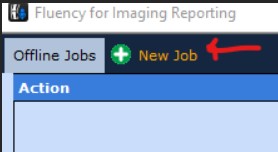
2. A “Create Exam” dialog will open. You need to fill in 3 items at MINIMUM for this to work, Patient Name, MRN and Accession number. Don’t stress too much about the format of the name, middle initial, spaces etc. Ultimately it will match to Accession and MRN first. 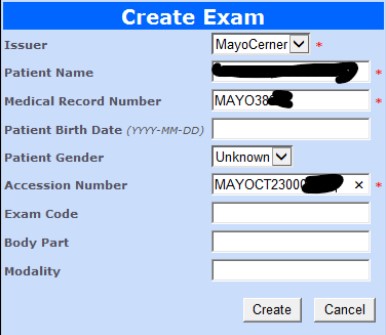
3. A blank report will open. You will have NO access to any of the usual templates or macros or tokens as all that is stored on the FFI server. A barebones structure is present, you will have to fill in all the sections. 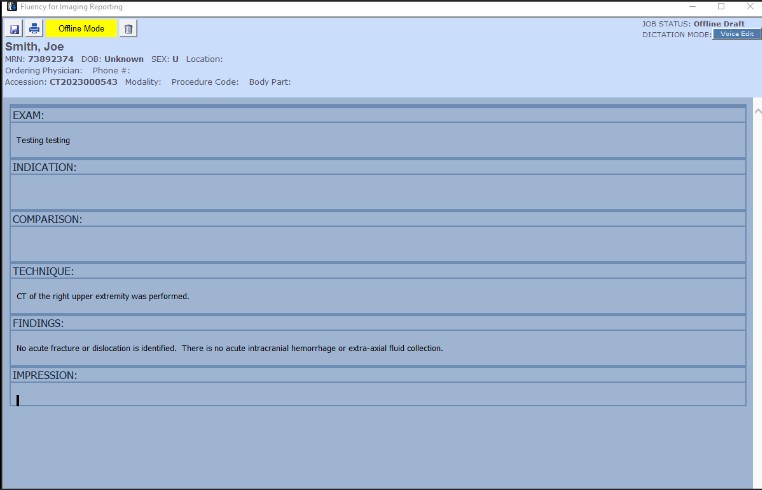
4. The only things that work are the handheld speechmike recording on/off buttons, and voice cues like “Next Section” or “Previous section”. Remember, there are no fields in the blank template here (no square brackets) so “Next field” etc will not do anything. I believe “Scratch that” also still works.
You will not be able to sign the report.
5. Once you are done, save the draft till the server is available again and move on to the next study.
6. When the server comes back online, the “Active Jobs” tab of FFI will display all of your offline drafts which are now uploaded to the server. However, they are all marked as needed to be reconciled as FFI does not know if they truly correspond to real orders. These are all marked in RED as below.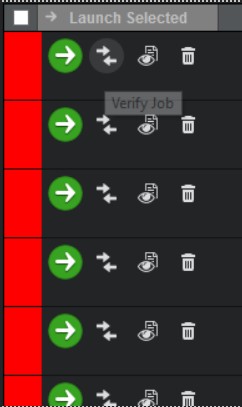
7. Click the button with two arrows facing each other (Verify job).
8. A Reconciliation window will pop up showing all the details below. Check to see if it matches and click “Submit”.
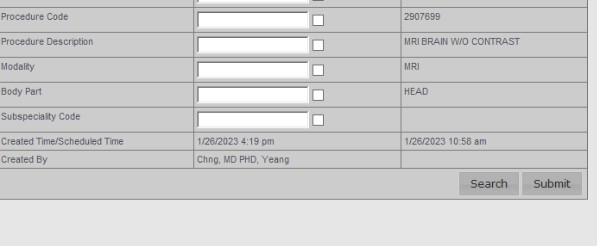
9. You can now sign off the study after making final edits.