THREE modes are available for the standard G502 mouse deployed at all of our onsite workstations (and most of our home workstations).
These are denoted by the color of the pulsing “G” logo on the mouse – GREEN, RED and YELLOW.
GREEN mode is the full featured mouse with controls for common IMPAX functions mapped to most buttons.
RED mode is the minimalist mode for people who only want the most basic functions (left click, right click, mouse wheel and middle click).
YELLOW mode is a legacy mode that is nearly identical to the old mouse layout we have had for years, with most controls for FFI control (next field/microphone on/off etc).
In Fig 1 to the right, the “G” logo is indicated with an arrow.
The button to switch between modes is circled in red.
* Side note – the Vitrea/Vital Images bug that caused crashes with the scroll wheel tilt function has been solved in conjunction with an updated FFIv39 AHK script.

Fig 1. G502 mouse “G” logo indicating mode. Top button circled in red to change modes.
GREEN “Full” MODE TOP VIEW:
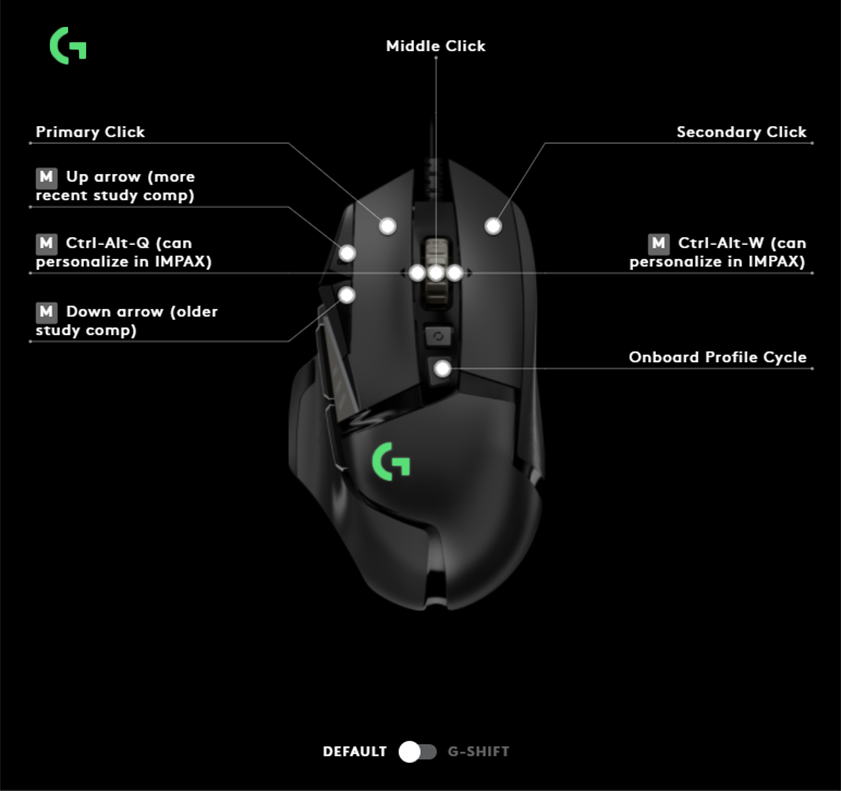
Fig 2. Green Logo “Full” function mode, Top view.
GREEN “Full” MODE SIDE VIEW:
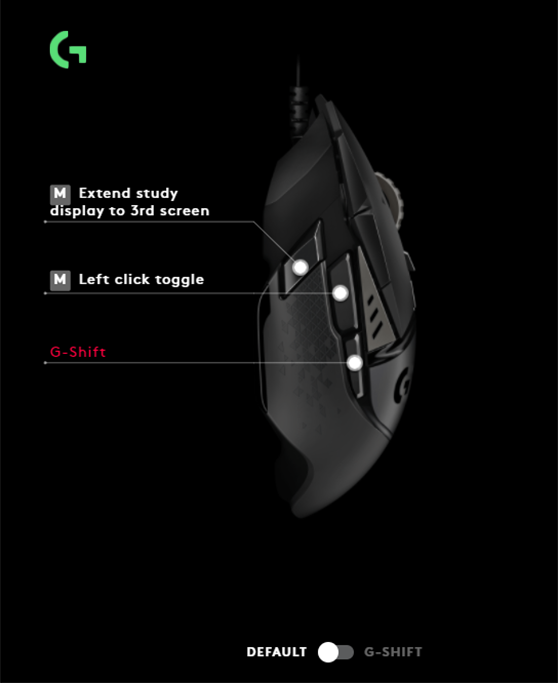
Fig 3. Green Logo “Full” function mode, Side view.
- On Fig 3, “Side view”, the button marked “Left click toggle” is high yield and helps save your index finger from overuse injury.
Clicking this once tells the mouse to “hold down” the left mouse button. Clicking this again releases the left mouse button. This allows you to scroll through CTs, MRIs, tomos etc as if your left mouse button was held down, but without actually holding down any buttons. Just move the mouse forwards and backwards! - On Fig 2, “Top view”, the two small buttons adjacent to the big left mouse buttons will change the study that the mouse cursor is over, to a older or more recent study. Due to IMPAX design, if you have your mouse cursor over the main (left) viewport when you press these buttons, it may change the left viewport to a prior study. This works the same as the “Up” and “Down” arrow keys on the keyboard. BEWARE that you do not dictate while looking at a prior study in the left “main” viewport!!
- Left and right tilt functions of the scroll wheel are DEactivated by default, as some found that these could accidentally trigger while using the mouse wheel.
For Advanced users – if you wish to OPTIONALLY make use of these functions, just map Ctrl-Alt-Q (right tilt) or Ctrl-Alt-W (left tilt) to whichever functions you want in IMPAX (Fig 2).
A suggested use here is to map Ctrl-Alt-Q in IMPAX to “Set Study Mode” – “State=One Study per Screen” and Ctrl-Alt-W to “Set Study Mode” -“State=One Study per Two Screens”, which will allow you to use mouse wheel tilt to spread your complicated MRI study over both screens etc.
- On the Fig 3 “Side view” above, there is a “G-Shift“ button. This transiently shifts the functions of all the “Top view” buttons to a different function only while the G-Shift button is held down. Most buttons then will allow you to switch CT windows as in Fig 4 “G-Shift Top view”.
- The posterior most button on the top of the mouse as labeled in Fig 4, will allow you to “Redo” in FFI something that you “Undid”, e.g. if you went too far.
GREEN MODE “G-SHIFT” TOP VIEW:
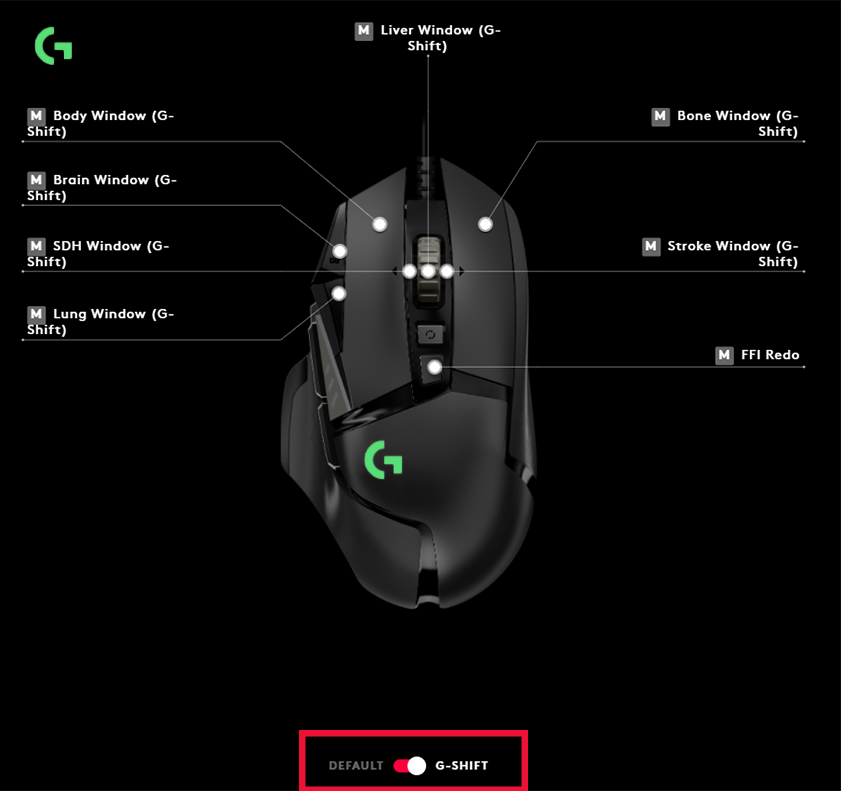
Fig 4. Green Logo “G-SHIFT” functions WHILE holding down the side “G-Shift” button.
RED “BASIC” MODE TOP VIEW:
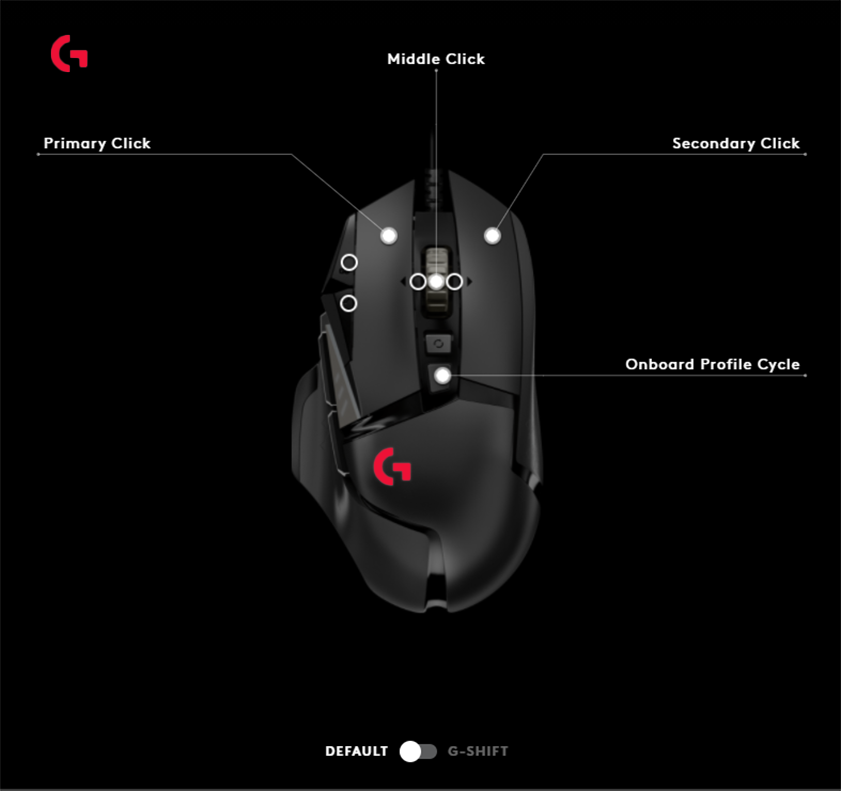
Fig 5. Red Logo “Basic” function mode.
Red “Basic” mode – this is barebones. No additional functions on any of the extra buttons on top or on the side.
Just Left click, Right click, and Middle click/mouse wheel.
YELLOW “legacy FFI” MODE TOP VIEW:
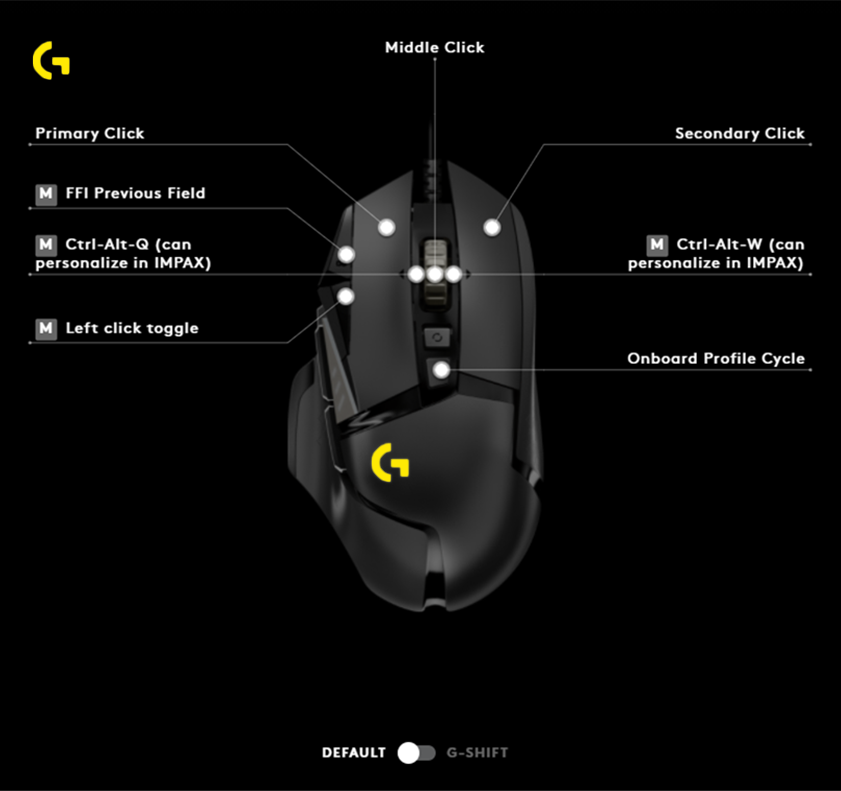
Fig 6. Yellow Logo “Legacy FFI” function mode, Top view.
YELLOW “legacy FFI” MODE SIDE VIEW:
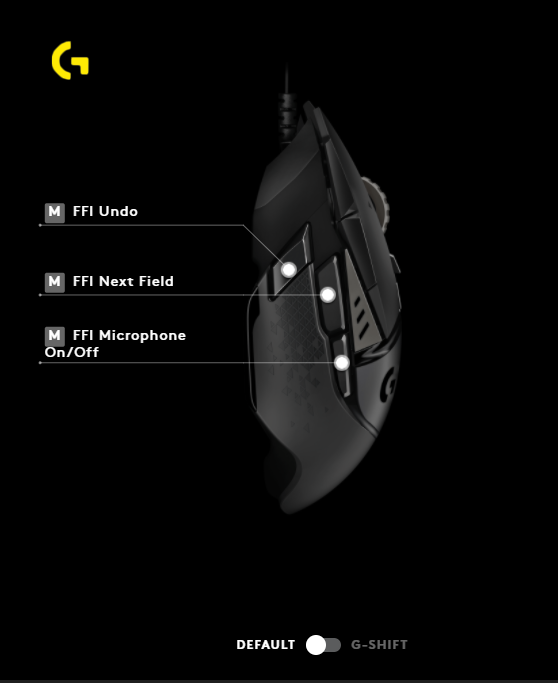
Fig 7. Yellow “Legacy FFI” mode, Side view.
- On Fig 6, “top view”, the button marked “Left click toggle” adjacent to the large left click button is high yield and helps save your index finger from overuse injury.
Clicking this once tells the mouse to “hold down” the left mouse button. Clicking this again releases the left mouse button. This allows you to scroll through CTs, MRIs, tomos etc as if your left mouse button was held down, but without actually holding down any buttons. Just move the mouse forwards and backwards! - The rest of the buttons are self-explanatory as above.